
Uninstall through the Start menu
First, try utilizing the built-in uninstall feature of the program by finding the folder for the antivirus program in your Windows Start menu. To do this, click Start, All Programs, and look for the antivirus program in the list of programs.
When you find the antivirus program in the list, locate the uninstall option, which should be in the same folder. If this is available, click the uninstall option and follow the prompts to complete the uninstallation of the antivirus.
Uninstall through Add or Remove programs
The second way is to utilize Add or Remove Programs.
Windows Vista, 7, 8, and 10 users:-
1. Open the Add or Remove Programs.
2. In the list of installed programs, find the antivirus program and select it by clicking it once with the left mouse button. Once the antivirus program is selected, above the column headers, click the Uninstall option as shown in the picture below to initiate the uninstall process.
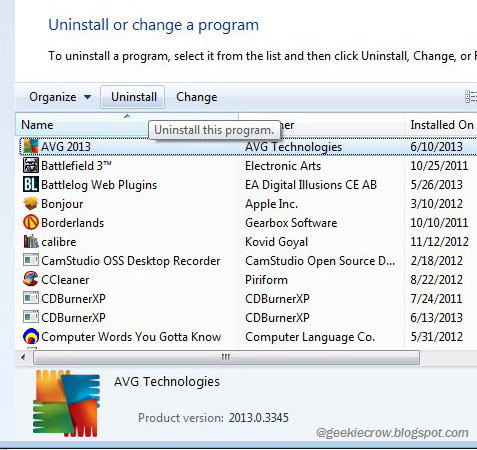
Note:- Some antivirus programs may be listed several times in the list of programs. Make sure you've uninstalled all associated parts of the antivirus before rebooting the computer or installing another antivirus.
If you're unable to uninstall the antivirus through Add or Remove Programs because of an error, skip to uninstalling from Safe Mode. If the antivirus program is not listed in the Add or Remove Programs, you may have a bad antivirus install or a rogue antivirus.
Windows XP users:-
1. Open the Add or Remove Programs.
2. In the list of installed programs, find the antivirus program and select it by clicking it once with the left mouse button. To the right of the program name, click the Change/Remove or Uninstall button to initiate the uninstall process.
Note:- Some antivirus programs may be listed several times in the list of programs. Make sure you've uninstalled all associated parts of the antivirus before rebooting the computer or installing another antivirus.
If you're unable to uninstall the antivirus through Add or Remove Programs because of an error, skip to uninstalling from Safe Mode. If the antivirus program is not listed in the Add or Remove Programs, you may have a bad antivirus install or a rogue antivirus.
Uninstalling from Safe Mode
In some cases, the uninstall process may not be able to proceed because the antivirus program is currently loaded and running in Windows. If the program cannot be disabled, uninstall the antivirus in Windows Safe Mode. In Safe Mode, the antivirus program is not loaded and running crows, making it possible to uninstall using either method mentioned earlier.
Also Read:- How to open Safe Mode.
Bad Antivirus Program:- In some situations, a legitimate antivirus program cannot uninstall because it or the software used to uninstall it is corrupt, bad, or missing. In these situations, you must download an uninstaller program from the antivirus scanner company to remove all files associated with the antivirus. Below is a list of known uninstall links for many of the major antivirus scanner companies.

Posting Komentar