Increase the Size of your Window Hard Disk up to 2TB from Creating Virtual Disk feature in Window 10. With this trick, you can create Fake Hard Disk in your Computer with 2TB Size.
And the most interesting thing is you can save your data like movies, music and songs in this drive. But this virtually created hard disk linked with your computer drive.
With this trick you can show off your friends, you have more hard disk size than other people.
1. Search Disk Management in Window Search Box and select Create and format hard disk partitions.

Create and Format Hard Disk Partitions in Window 10
2. Now you see Disk Management dialog box in your screen. Select Action in the menu bar and click on Create VHD in your Computer.
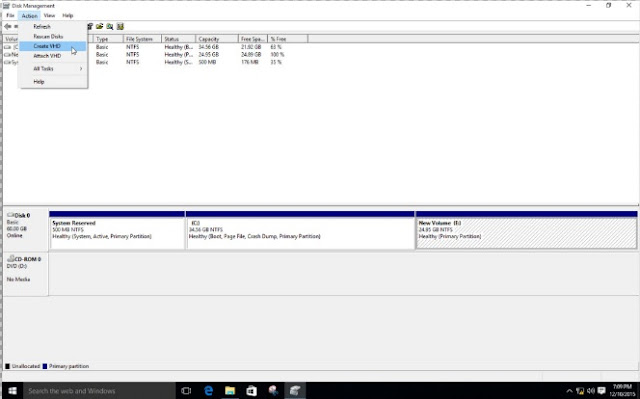
Create Virtual Disk in Window 10
- Lock and unlock your computer with a Pendrive [Hacker Style]
- How to Hide Any Drive in Windows Using Command Prompt
3. Now a new dialog box appears in your screen. First click on browse and make a .vhd file in any of your drives. Select GB and put 1999 value in the box. Make sure you select Dynamically expanding option and click on OK button.
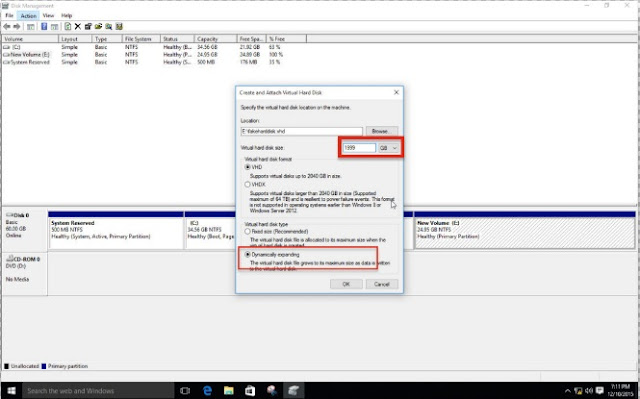
Create VHD File in Disk in Disk Management in Window 10
4. Select Disk 1999GB, Right- Click on it and choose Initialize Disk.
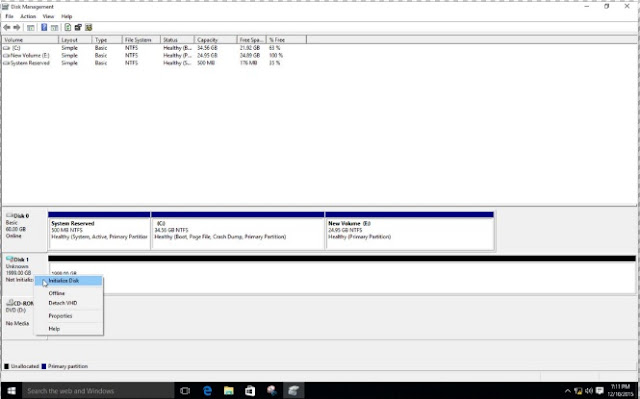
Initialize Disk in Window 10
5. In this box all things are already right, just click on OK button.
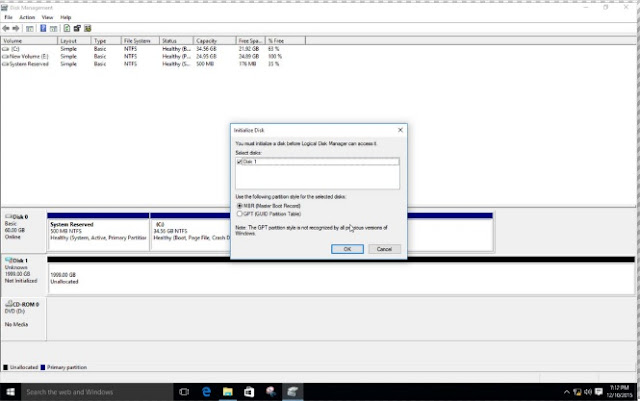
Initialize Disk in Window 10
6. Right Click on 1999 GB Unallocated Drive and select New Simple Volume.
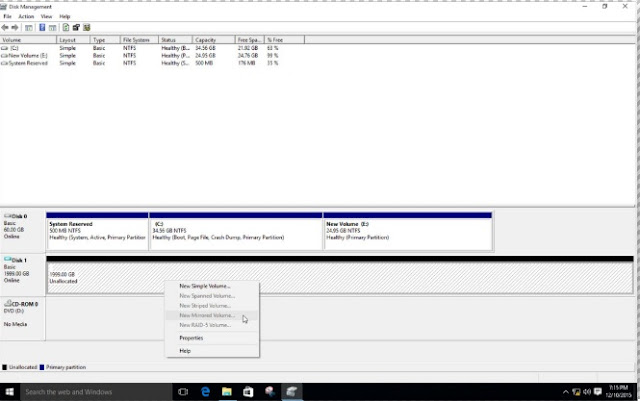
New Simple Volume in Window 10
- A Bonus to System Admin...
- Top 10 Ways How Hackers Can Hack Facebook Accounts and How to Protect from Them
7. Click on Next button.
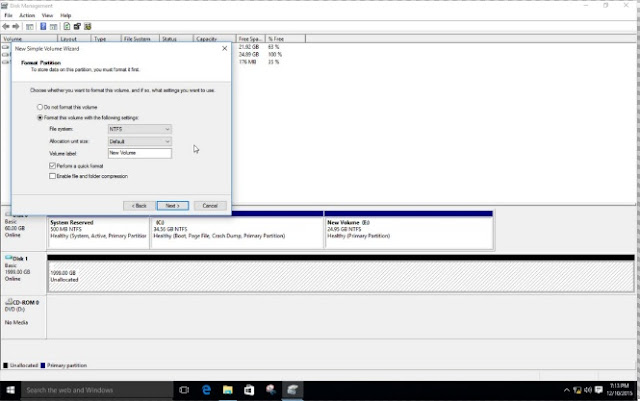
Create New Volume in Window 10
Click on Next button.
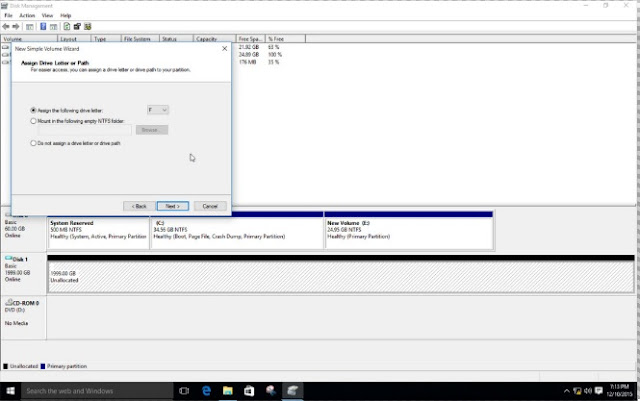
Create New Volume in Window 10
Click on Next Button.
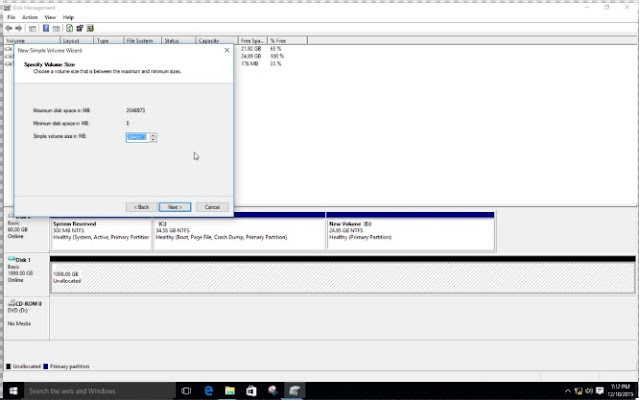
Create New Volume in Window 10
Click on Next Button.
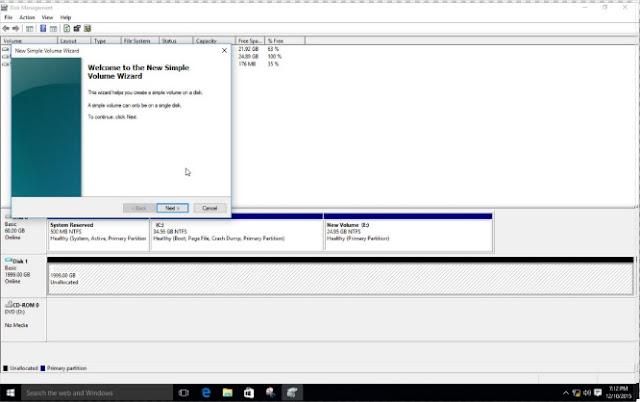
Create New Volume in Window 10
Click on Format Disk and move to next steps.
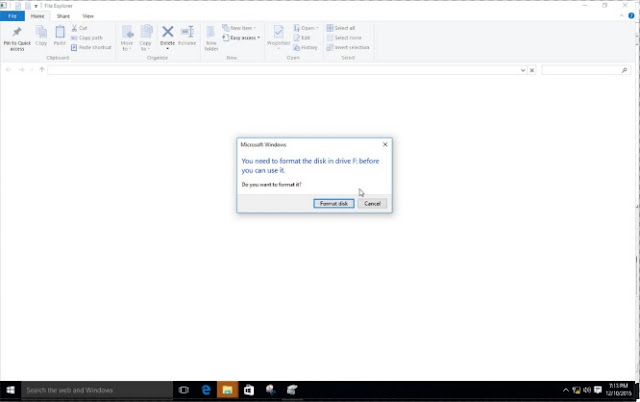
Format Hard Disk in Window 10
Click on Start button and you successfully Create a 2TB Virtual Disk in Window 10.
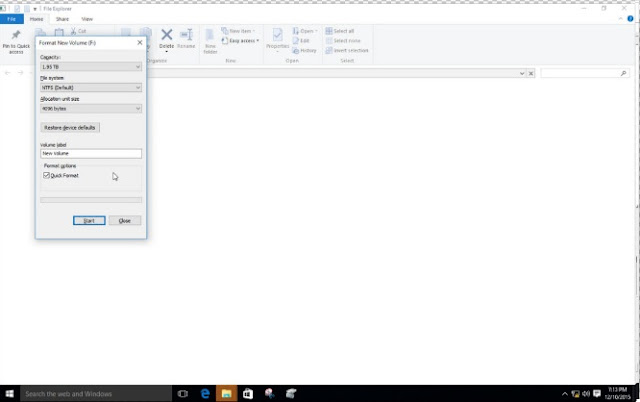
Format 2TB Virtual Disk in Window 10
Now You see 2TB Virtual Hard Disk in Window 10 from File Explorer.
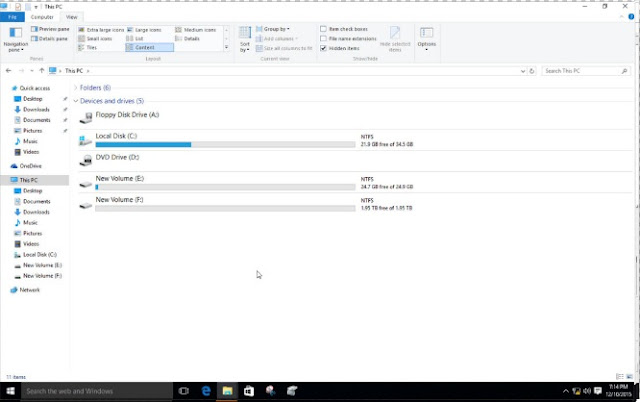
Create 2TB Virtual Disk in Window 10
Crows you can create many fake Hard Disk in your computer as many as you want from this fake hard disk tutorial.

Posting Komentar