-:Transfer Using Wi-Fi/LAN:-
Make sure you are signed in to the same account on both the newer and older consoles. You will need to connect both the consoles over the same Wi-Fi network for the transfer, and the company recommends connecting both the consoles to each other using a LAN cable to speed up the transfer process.
On your PS5 head over to Settings > System > System Software > Data Transfer. You should be greeted with this screen.
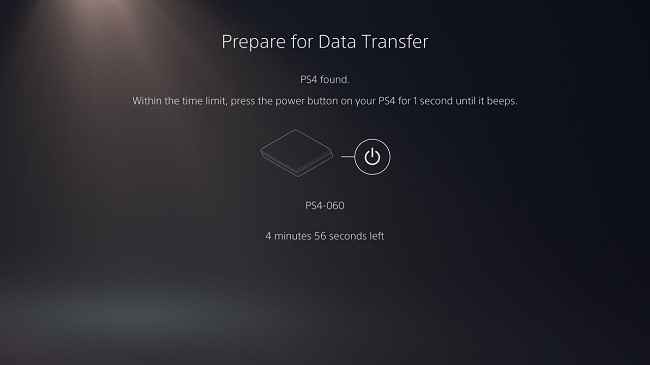
At this point crows press the power button on the PS4 until you hear a beep, the console would restart at this point and will present you with the list of games and apps installed on your PS4 and allow you to select the games and apps you wish to transfer.
After beginning the transfer process, you would still be able to use the PS5, but your PS4 would not be in a usable state and might restart a few times. You can check the transfer process on your PS5 in the download section. After the transfer is complete your PS5 will restart for the final initialization and all your data would be available right away.
-:Transfer Using External Storage:-
- Plugin your external drive to the PS4.
- Navigate to Settings > Devices > USB Storage Devices.
- Select your external drive and choose Format as extended storage.
- Go back to Settings -> Storage -> System Storage.
Follow the next steps and then select the games you want to copy to your drive and select Move to Extended storage.
After the transfer is complete, head over to your PS5 and connect your external storage device.
- Go to Settings > Storage > External Storage > Games and Apps
Here you will see all your Games transferred loaded onto the external storage. The PS5 gives you the option to play your PS4 games directly from the external storage. So if you wish you can move the game to the system memory or just continue playing it from the external storage to save storage space on the PS5.
-:Save Files:-
The above methods will transfer your games, but you will have to manually transfer your save files over to the next console.
You can upload the save files online if you have an active PS Plus account, or you can move the data using an external storage device (a pen drive would suffice). For PS Plus users you can select each game individually and upload their save files or by pressing the option button you can select multiple games and upload data for multiple games.
For the external drive, you would just need to select the games and click copy.
- On your PS5 go to Settings > Saved Data and Game/App Settings > Saved Data (PS4), and select the USB Drive option. Then copy the contents to storage.


Posting Komentar